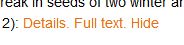This tutorial describes how faculty can import and fine-tune PubMed publications on their profile pages. Content moderators can also modify any profile page to help keep content on the website accurate and up-to-date.
Log in to your profile and select the "Research" tab
For more info about logging in or editing your profile page, see "How to create a personal profile" (opens in a new window)
Enter your search criteria under "PubMed publications"
This could be as simple as entering your name, but for the most accurate results, build your PubMed query first by going to the "Advanced" search option (opens in new window) on the PubMed website.
Enter your search criteria and click on "Search"
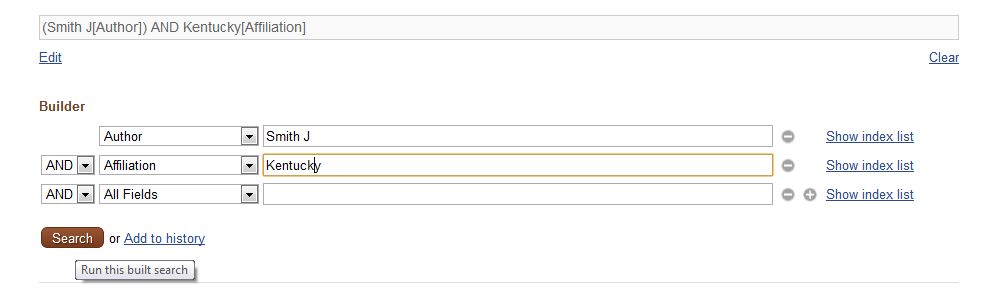
Copy the query...
Once you have the correct results, copy the search query

... then paste it under "PubMed publications"

Save
Click on "Save" at the bottom of the page to save your changes.
Tip: Cleaning inaccurate publications
Sometimes it it difficult to get a 100% accurate list of publications. If there are entries on your profile page that are not accurate, you can hide them (while logged in) by clicking on the "hide" link located after each of the listed publications.