This tutorial will show you how to feature content under the NEWS AND MEDIA section of your homepage:
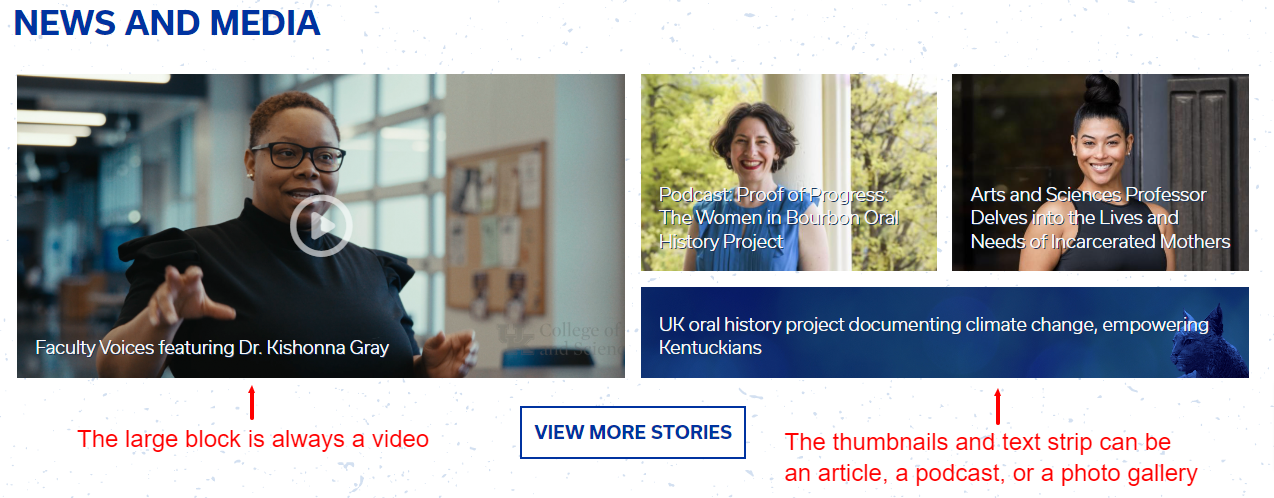
- The College of Arts and Sciences website has 8 items displayed on the homepage (2 videos, 4 thumbnails, 2 text strips).
- Department and program sites have 4 items displayed (1 video, 2 thumbnails, 1 text strip).
- Features are displayed by date created; newest first.
Go to a video, article, podcast, or photo gallery that is published on your website.
Click on the "Edit" button then select the "Feature Settings" tab.
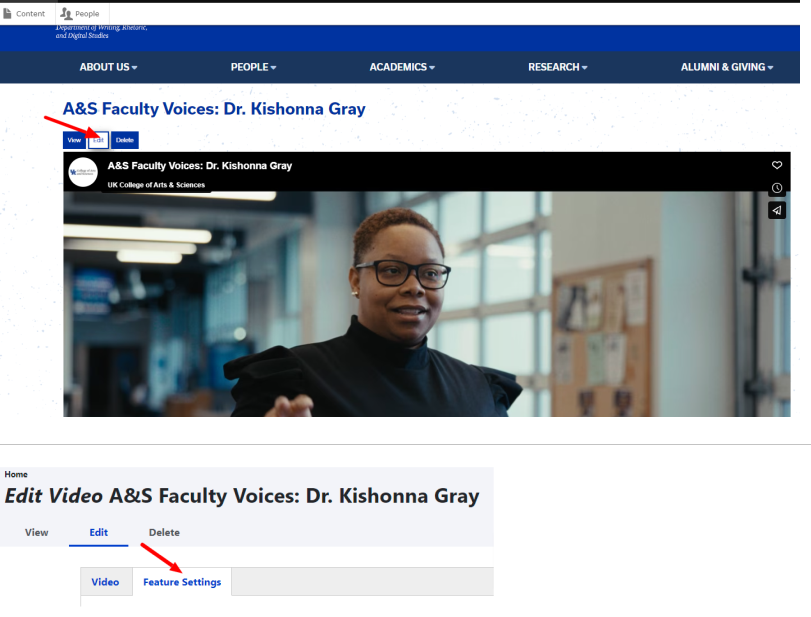
Videos
Under the "What's Happening" section, if this video hasn't been promoted yet, click on the "Add What's Happening Video" button.
Select your department or program from the list under "Appear in" and add a label (optional). Ignore the rest of the fields under that tab.
If you need to change the video thumbnail, click on the "Video" tab and scroll down to the "Image for thumbnail" section.
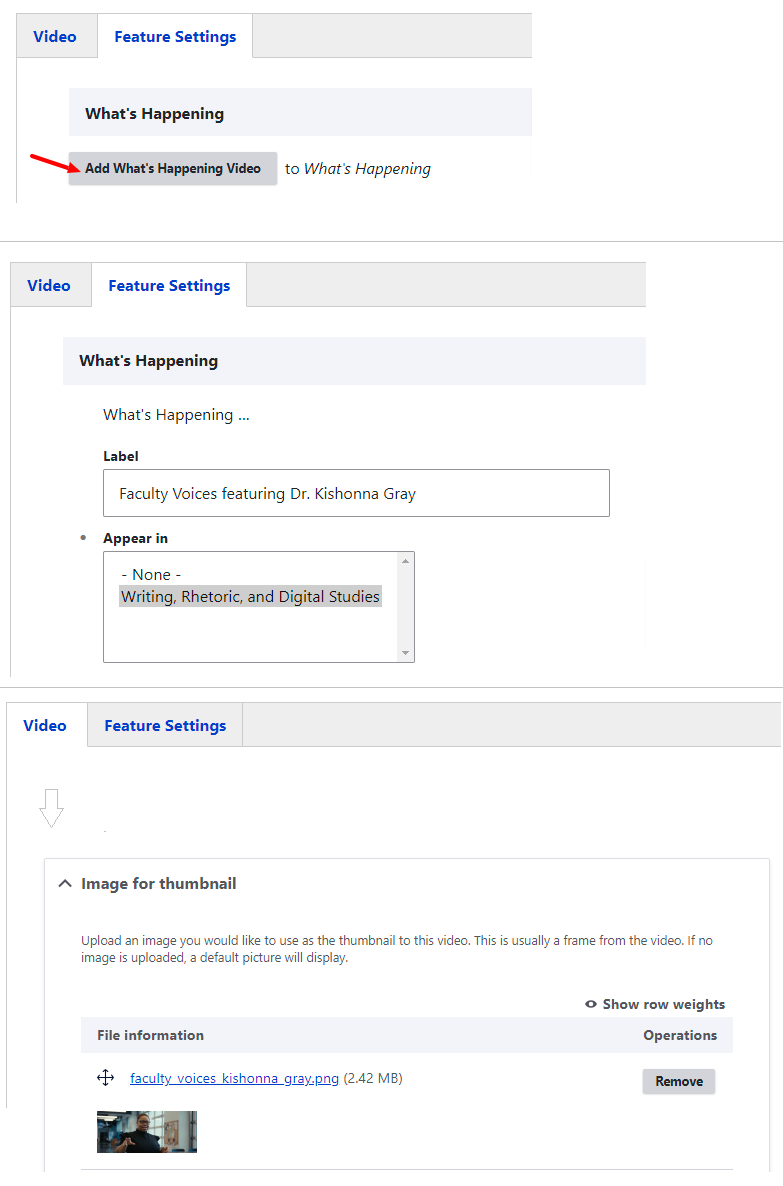
Articles, Podcasts, and Photo Galleries
Under the "What's Happening Settings" section, if this content hasn't been promoted yet, click on "Add What's Happening Text Strip" or click on the dropdown arrow next to it and select "Add What's Happening Thumbnail".
For the text strip, simply use the auto-complete text field under "Appear in" to add it to your department or program and add the text to be displayed.
For the thumbnail option, use the auto-complete text field under "Appear in" to add it to your department or program, add a label (optional), and add the thumbnail image you want to display on your homepage under the "Image" section.

