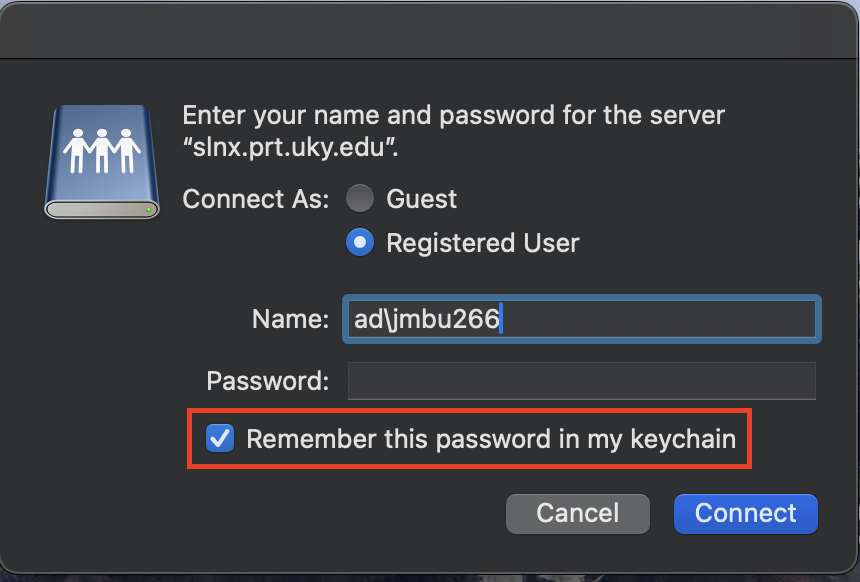This tutorial shows how to resolve the "Hold for Authentication" error when sending print jobs through the RICOH Secure Print system on MacOS. This error is generally due to a linkblue password update and requires re-authenticating to the system with your new credentials.
This tutorial assumes you have already successfully connected to (and printed from) the Secure Print system in the past and that you are currently connected to eduroam, UK-Devices, or Ethernet on campus.
Open Server Connection Window
Click anywhere on your Desktop. Then select "Go" -> "Connect to Server" at the top of your screen.
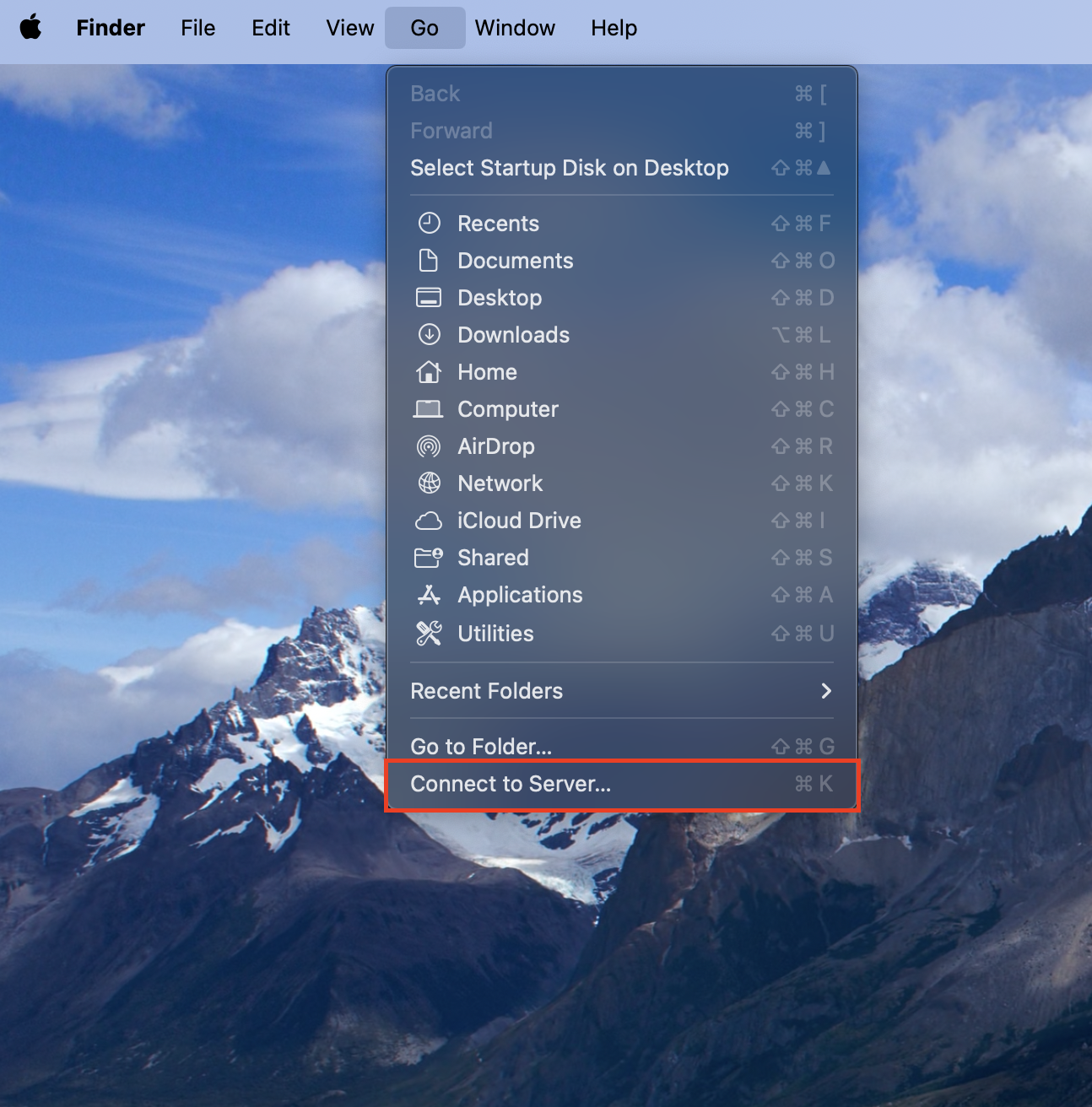
Connecting to Server
Once the "Connect to Server" prompt is open enter "smb://slnx.prt.uky.edu/drivers" for the path without the quotations and click "Connect".
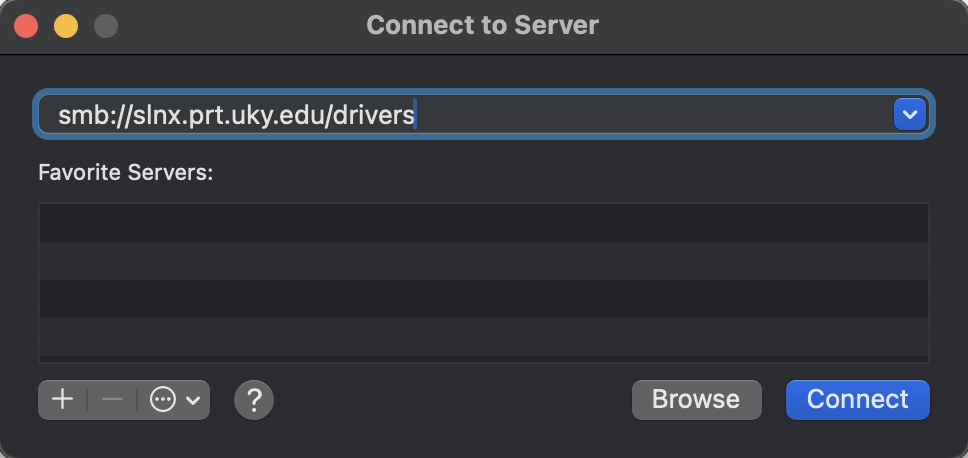
Authenticate
Once the credentials window has came up, enter "ad\linkblue" without quotations for the username and the associated linkblue password. Ensure "Remember this password in my keychain" is selected. You should now be able to print again.