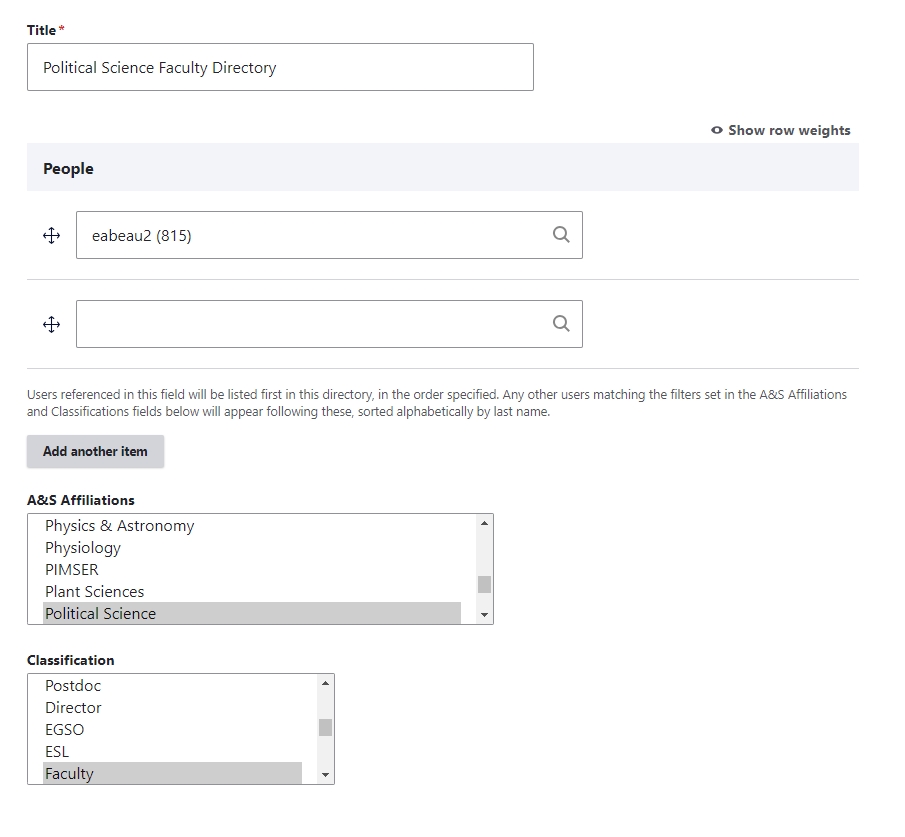There are 3 ways you configure a directory:
- You can configure a directory to automatically populate the user list based on a combination of "A&S Affiliations" and "Classifications".
- You can manually add and sort users by entering their linkblue IDs.
- You can have the directory be a mix of both.
See the examples below for more details and to see when to use these methods.
Automatically populate the user list
This will display all "Active" users who have the selected "A&S Affiliations" and "Classifications" added to their profiles. The users will be listed in alphabetical order (by last name).
For example, if you want your directory to list all of Biology's staff in alphabetical order select the following:
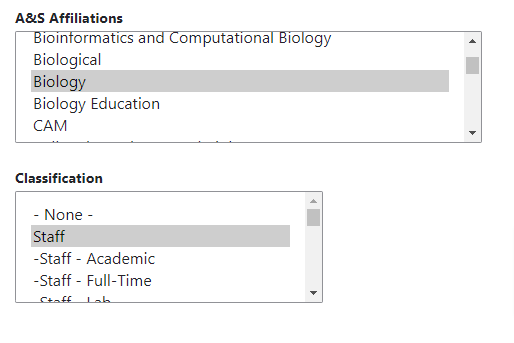
Manually add and sort users
For some ad-hoc directories (ex: research groups), directories that consist of users from different departments or programs (ex: adjunct faculty), or directories that have special criteria for how users are ordered (ex: ROTC directories, ordered by rank), you can manually build them by entering linkblue IDs, then dragging the user fields to re-order them.
Example:
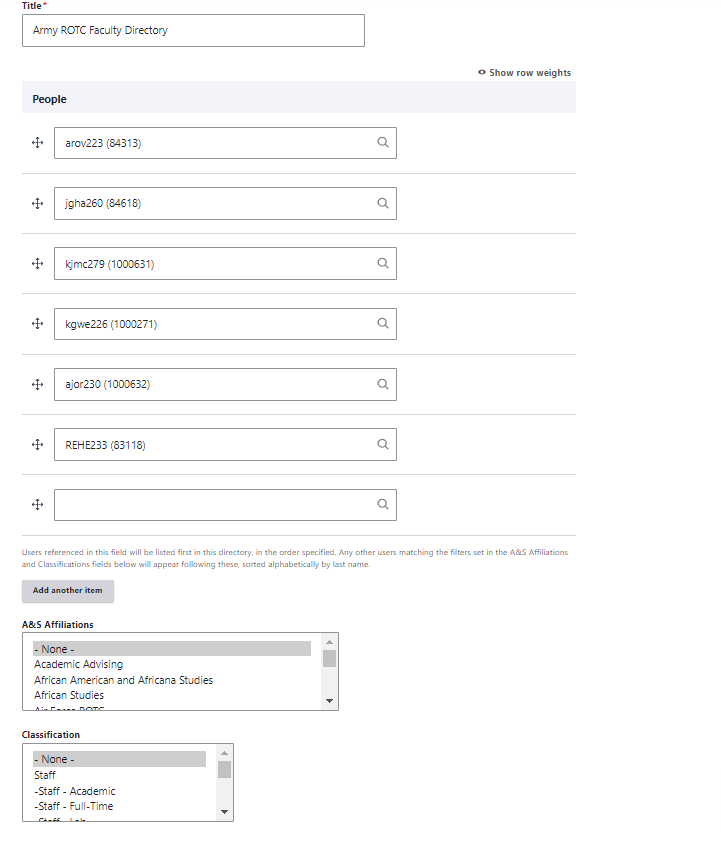
Mixing the two methods
This method is useful when you want to automatically populate a directory in alphabetical order but want to add one or more users on top of this list (ex: a dept. chair or program director).
When using this method, any user that is manually added will NOT appear twice. The manual entry(ies) will take precedence over the automatically populated list.
Example: